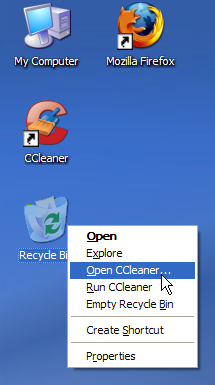
Once you have installed CCleaner you can open the application by:
- Double-clicking the desktop icon
- Clicking on Start >> Programs >> CCleaner
- Right-clicking on the Recycle Bin and selecting "Open CCleaner..."
There is also a "Run CCleaner" option on the Recycle Bin menu, which will clean your system without any prompts. But we recommend you don't do this until you have familiarized yourself with the program and its options.
Main Window
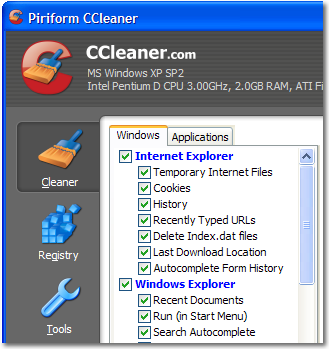
CCleaner has four main sections which can be selected using the 4 icons in the left-hand navigation panel.
(The Cleaner section is selected by default.)
Cleaner
This is the main feature of the program, which will allow you to optimize your system, by removing unused and temporary files. It also protects your personal privacy by removing traces of the websites you have visited and the files you have opened.
(It's important to point out that it does this without removing any files you'll still need!)
Registry
This is a more advanced feature which analyses your computers registry (where windows system settings are stored) and fixes any problems and inconsistencies that exist.
Tools
This section allows you to manage installed programs and applications that run when you turn on your computer.
Options
The Options section handles a wide array of preferences for how CCleaner runs.
Cleaner Settings
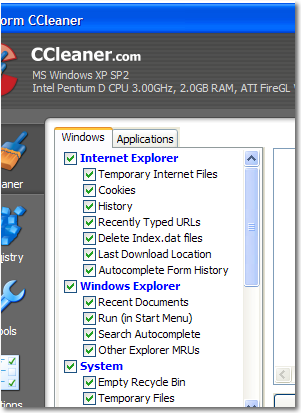
The Cleaner Settings are the list of checkboxes next to the navigation buttons and are present when you are in the Cleaner mode.
By checking and unchecking options you can choose to include or exclude items from the cleaning process. For example, if you uncheck the Cookies option then no Internet Explorer cookies will be removed. (You also have the choice to keep specific cookies in the Options section.)
You will notice a second tab at the top labelled Applications. This displays a list of additional cleaning options for third-party applications you have installed. This list will change automatically to include new programs.
Running the Cleaner
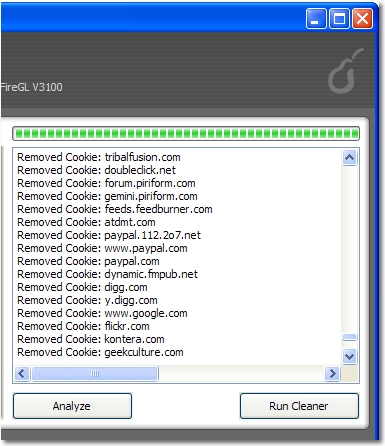
To actually run the cleaner and remove the files, it's a simple case of just clicking the Run Cleaner button.
If you'd like to see what is going to be removed first (before deleting the files) then click on the Analyze button.
The output window above the buttons will display a log of the analysis or cleaning process.
Tools
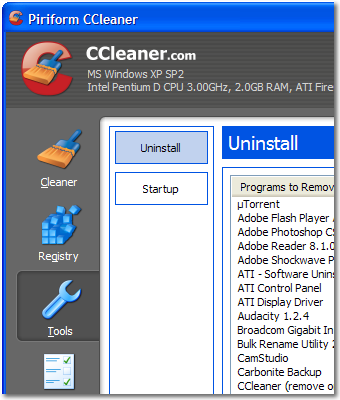
The Tools section contains two features for advanced users:
Uninstall
Whilst windows includes a Control Panel program to remove installed programs. There's no feature to edit or remove these entries.
Startup
Most computers have many programs that run when Windows starts. It's often very difficult to remove these and prevent that from happening. This tool list the programs and allows you to remove them.
Source: http://www.ccleaner.com/help/tour/
0 comments:
Post a Comment